Mediacom DVR Owner's Manual Page 1
Browse online or download Owner's Manual for Digital Video Recorders (DVR) Mediacom DVR. Mediacom DVR Owner`s manual User Manual
- Page / 59
- Table of contents
- TROUBLESHOOTING
- BOOKMARKS




- Quick Guide 1
- Customize your TiVo 2
- Glossary of icons 2
- ROVI COPYRIGHT PROTECTION 4
- MICROSOFT 4
- Table of contents 5
- Using this guide 6
- Quick tour - The TiVo Central 8
- Discovery Bar 9
- Quick tour - My Shows 10
- Grouping shows 11
- Program details 12
- Finding more showings 16
- Recommended shows 17
- TiVo Suggestions 18
- Watching TiVo Suggestions 19
- Viewing the Suggestions list 19
- Season Pass 20
- recordings 20
- Creating WishList 21
- searches 21
- Finding shows online 23
- Using TiVo Mobile 24
- Managing recordings 25
- Editing a repeating recording 26
- Using Parental Controls 27
- Using KidZone 29
- Watching shows in KidZone 30
- Adding Shows to KidZone 30
- Hiding shows in KidZone 31
- Adjusting KidZone settings 31
- Quick tour - Watching live TV 33
- Changing channels 34
- Recording the saved portion 35
- Stopping a recording 36
- TiVo with HD menus 39
- TiVo with SD menus 39
- Exiting Mediacom On Demand 41
- Getting more info 43
- Troubleshooting 44
- Why wasn’t my show recorded? 49
- DVR Quick Guide 56
- Remote Control Tips 57
Summary of Contents
The TiVo button takes you to TiVo Central®, the starting point for all your TiVo features and settings. Live TV/Swap takes you to live TV. If you’re w
DVR Quick Guide3Quick tour - My ShowsAll the shows recorded by your TiVo DVR, including video podcasts and downloaded shows, appear on the My Shows sc
DVR Quick Guide4Grouping showsWhen Groups are on, shows are organized into folders, and a number in parentheses to the right of each folder shows how
DVR Quick Guide5Program detailsYou can highlight any show in My Shows and press SELECT to see the program details screen, which offers these options:•
DVR Quick Guide6Quick tour - Finding & recording showsYour options for finding shows to record will depend on whether you’re using TiVo with HD me
DVR Quick Guide7From the information screen, you can also view upcoming episodes or an episode guide, learn more about cast members, and access bonus
DVR Quick Guide8Using the guide and mini-guide to find showsThe on-screen program guide displays up to two weeks of TV programming at the touch of a b
DVR Quick Guide9Choosing channels for the guideYou can use the Guide Options screen to choose which channels to display in the guide. All Display all
DVR Quick Guide10Recommended showsWith all the programming available to your TiVo® DVR, sometimes you might want show recommendations. The TiVo servic
DVR Quick Guide11When viewing a collection, press the button on your remote control to see options, or the button to change the sort order.Top Pick
DVR Quick Guide12If you’d prefer not to record TiVo Suggestions automatically, you can turn them off. From the TiVo Central screen choose ‘Settings &a
SwapCustomize your TiVo® remoteSome buttons on your TiVo remote are programmable:TV POWERTV INPUTVOLUME & MUTE (can control sound on your TV or A/
DVR Quick Guide13Season Pass® recordingsA Season Pass recording automatically records every episode of a series that airs on a certain channel — even
DVR Quick Guide14Creating WishList® searchesA WishList search finds shows that match your search criteria on any channel you receive —and it keeps on
DVR Quick Guide15Keyword Search for shows with specific words in the show or episode title, description, actor, director, year, or category. Title Key
DVR Quick Guide16Auto-record WishList programs Your TiVo DVR will automatically record any shows matching your Wishlist search criteria until you modi
DVR Quick Guide17To schedule recordings online:1. Go to tivo.com/tco and sign in.2. In the upper right corner of the Find TV Shows page, select the na
DVR Quick Guide18Managing recordingsThe To Do List shows all your scheduled recordings and lets you change recording options or cancel recordings. The
DVR Quick Guide19Using the Season Pass Manager Season Pass recordings are prioritized by the order in which you set them up: the first has highest pri
DVR Quick Guide20Quick tour - Parental Controls and KidZoneYour TiVo DVR gives you two great ways to make sure your family has access to only those sh
DVR Quick Guide21Changing Parental Controls settingsOnce Parental Controls are on, you must enter your Parental Controls password to change any Parent
DVR Quick Guide22Block by TV content Types of content marked by broadcasters as able to be blocked are listed. Select each type of content you want to
Welcome
DVR Quick Guide23Watching shows in KidZoneWhen KidZone is turned on, your kids get their own My Shows list. To enter KidZone, select Enter TiVo KidZon
DVR Quick Guide24Hiding shows in KidZoneTo make sure your kids can’t see a particular show, go to ‘KidZone My Shows’ and select ‘Add Programs and Chan
DVR Quick Guide25Exiting and Turning off KidZoneSelect ‘Exit TiVo KidZone’ from the top of ‘KidZone My Shows.’ You must enter the password to exit Kid
DVR Quick Guide26Quick tour - Watching live TVWhen you’re watching a show as it’s broadcast, you’re watching live TV. Press the LIVE TV button to go t
DVR Quick Guide277. Press and hold the ADVANCE button and presto! You’re caught up to live TV.8. Press and hold the REPLAY button to skip back to
DVR Quick Guide285. Press LIVE TV/Swap again to switch to Tuner 4. Again, change the channel, watch for a few moments, then press PAUSE.6. Press LIVE
DVR Quick Guide29Stopping a recordingYou can stop any recording in either of two ways: select the title in your My Shows list, then select ‘Stop recor
DVR Quick Guide30Parental Controls. If Parental Controls are off, the lock icon appears unlocked and dim. If they are on, the icon is locked and brigh
DVR Quick Guide31Quick tour - Streaming or transferring showsWhen other TiVo DVRs are connected to the same network as your TiVo DVR, you can watch sh
DVR Quick Guide32Quick tour - How to use Mediacom On DemandYour Tivo DVR has access to tons of movies, TV shows, and videos on demand. Here’s how to g
DVR Quick GuideiiThis Quick Guide describes features of the TiVo® service running on the TiVo® digital video recorder.© 2013 TiVo Inc. Reproduction in
DVR Quick Guide33• If the video is free with a subscription and you are a subscriber, you’ll have the option to start watching it immediately. Select
DVR Quick Guide343. Select ‘Resume Playing’ to start playing from where you left off, or, to play the video from the beginning, press the RIGHT arrow
DVR Quick Guide35To view Upcoming Showings:1. View Upcoming Showings.2. Select one of the upcoming times.3. Select “Rent & Record.”4. Confirm the
DVR Quick Guide36Getting more infoGot a question? Here’s how to find answers:1. Use the help screens on your TiVo DVR. For general troubleshooting, go
DVR Quick Guide37TroubleshootingHow can I switch from HD to SD menus, or vice versa?• Select ‘Settings & Messages’ from the TiVo Central screen. T
DVR Quick Guide38My TiVo remote control doesn't work with my TiVo DVR.• Be sure you are using the TiVo DVR’s remote control, and that you hold it
DVR Quick Guide39moving sports or action movies, the more recording space is required. High-definition shows take up much more space than standard-def
DVR Quick Guide40• If you encounter a conflict for a single episode, you can see if the episode you want will air at a different time. Select the show
DVR Quick Guide41I can’t search for shows. The TiVo DVR says it is organizing program information. • Your TiVo DVR may not have all its program inform
DVR Quick Guide42Why wasn’t my show recorded?• Make sure the TiVo DVR is connecting to the TiVo service. • View your Recording History for an explanat
Table of contentsUsing this guide ivQuick tour - The TiVo Central® screen 1Quick tour - My Shows 3Quick tour - Finding & recording shows 6Quick to
DVR Quick Guide43• If you chose to record the show only if it did not conflict with other recordings at the same time, the TiVo DVR may have found ano
DVR Quick Guide44Try to go online and view a website from a computer on the same network as your TiVo DVR. If you can’t browse the web from your compu
DVR Quick Guide45The audio and video are out of sync.• The audio and video may re-sync if you change channels.• You may be able to re-sync audio and v
DVR Quick Guide46• Someone in your household may have placed the TiVo DVR in Standby mode. To return to normal mode from Standby, press either the TiV
DVR Quick Guide47• Try changing channels. If the message appears on just a few channels, you may be tuned to a channel to which you do not subscribe,
DVR Quick Guide48• When using TiVo with HD menus, go to TiVo Central screen and select ‘Settings & Messages,’ then ‘Help,’ then ‘Restart or reset
DVR Quick Guide49
DVR Quick Guide50Remote Control TipsProgram your TiVo® remote to control your TV or A/V receiver. See Customize Your TiVo Remote to the right.Press th
SwapCustomize your TiVo® remoteSome buttons on your TiVo remote are programmable:TV POWERTV INPUTVOLUME & MUTE (can control sound on your TV or A/
The TiVo button takes you to TiVo Central®, the starting point for all your TiVo features and settings. Live TV/Swap takes you to live TV. If you’re w
DVR Quick GuideivUsing this guideThank you for choosing a high-definition TiVo® DVR from Mediacom. The Quick Tours that follow will introduce you to t
DVR Quick GuidevCableCARDTM Decoder. Your TiVo DVR comes with the CableCARD already installed. You should not remove the CableCARD at any time.
DVR Quick Guide1Quick tour - The TiVo Central® screenYour starting point - the TiVo Central screen The TiVo Central screen is the starting point for j
DVR Quick Guide2You can press PAUSE on your TiVo remote to pause the Video Window, and press PAUSE again to resume playing.To temporarily hide the Vid
More documents for Digital Video Recorders (DVR) Mediacom DVR
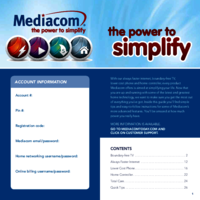




 (51 pages)
(51 pages)







Comments to this Manuals